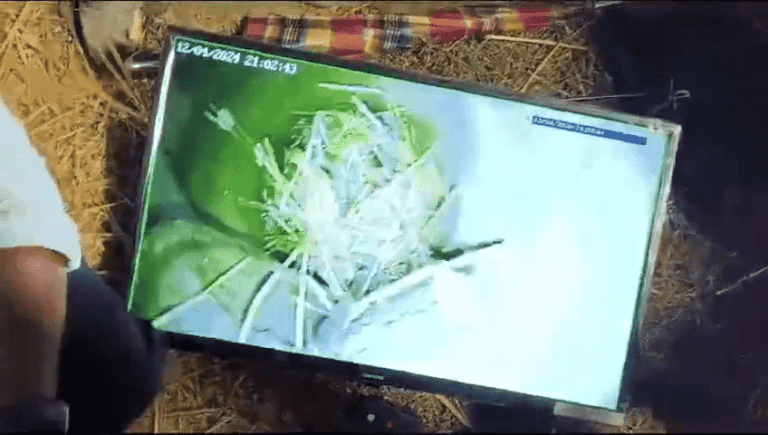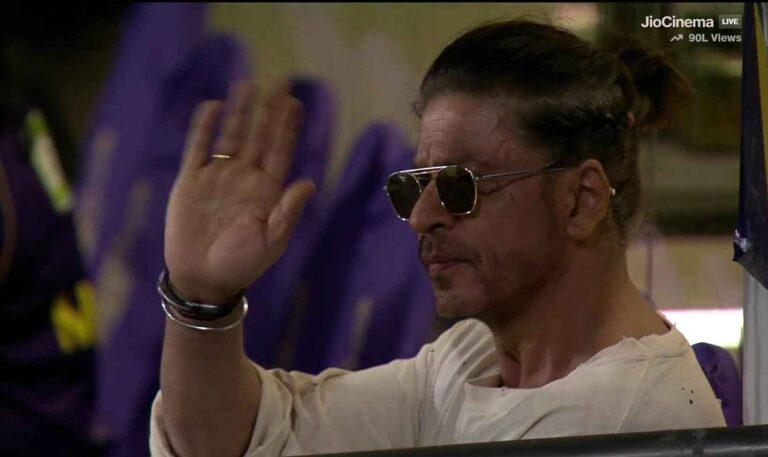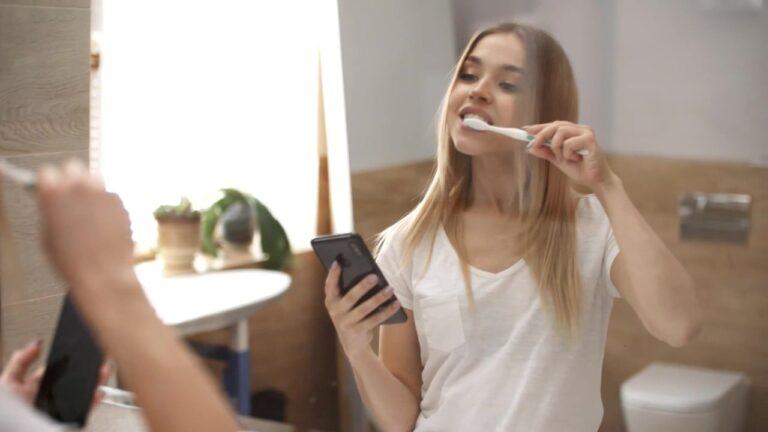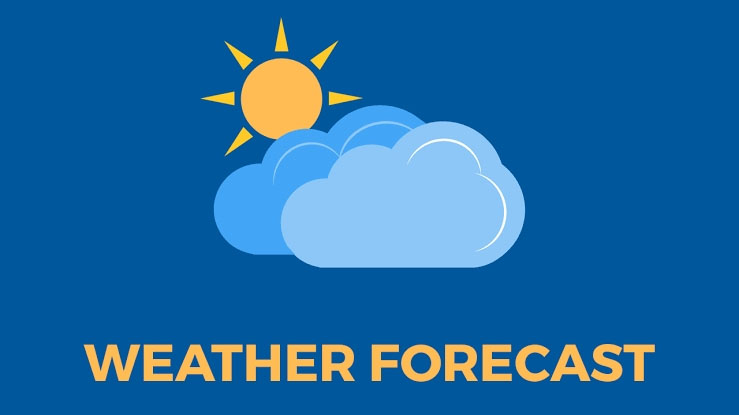Whatsapp Tips and Tricks : How to transfer chats from old phone to new

Are you also switching from the old smartphone to the new phone, but the same question is going around in the mind that after all, how to transfer WhatsApp chats from old phones to new phones, then this news is specially for you. We will provide you detailed information on this subject today.
Most people use Facebook’s instant messaging app WhatsApp and in such a way there is a special option to bring chats from old to new phones. Chats not only contain information but also include media attachments.
WhatsApp Android users follow these steps:
- First of all, you have to open WhatsApp in the old phone. After this, click on the 3 dot menu which appears on the right.
- Click on the three dot menu and go to settings, here you will see the chat option.
- In the Chats option, you will get the option of Chat backup at the bottom.
- After clicking on Chat Backup, you can choose any of the options like Daily, Monthly Weekly etc.
Let us know that your backup will be created on Google Drive. If you backup manually, you will have to do the backup yourself, but if you opt for backup automatically, the app will backup itself.

If you were not backing up the chats in your old phone then you will not be able to backup the chats in the new phone, so you should keep backing up the chats so that there is no problem while switching to the new phone.
Explain that while switching to a new phone, the user gets the option to restore the backup, by tapping on the backup all the data of your old chats will come in your new phone.
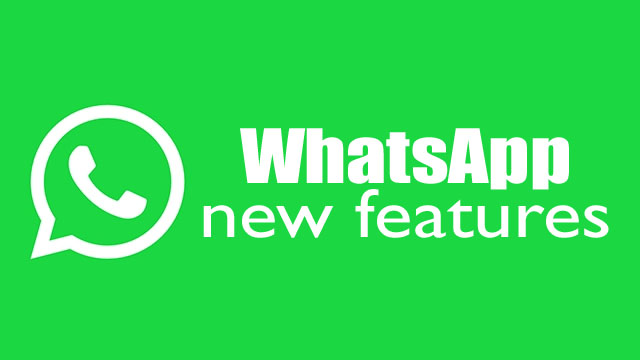
If you are moving from iOS to Android or from Android to iOS, the thing to be noted is that you cannot restore old chats in a new device. The reason behind this is that iOS does not restore the data from Google Drive to WhatsApp chats from Android iCloud.